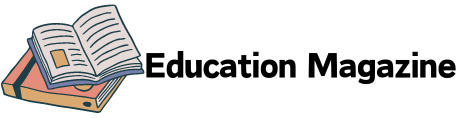The web is always changing. In the past, websites only showed simple text and images. Now, you can build websites that feel like games or movies. Thanks to modern tools like Three.js, it is possible to add 3D graphics to your websites. You can create animations, games, virtual tours, and other fun 3D experiences all inside a browser.
If you’re learning to become a full stack developer, adding 3D features to your projects can make them more exciting and unique. Students taking full stack developer classes often work with HTML, CSS, JavaScript, backend APIs, and databases. But learning how to use Three.js will add a new skill to your toolkit and make your portfolio stand out.
In this blog, you’ll learn what Three.js is, why it’s useful, how to use it, and how to connect it to a full stack application.
What Is Three.js?
Three.js is a JavaScript library that lets you create and display 3D content in a web browser. It uses WebGL, which is a web technology for rendering 3D graphics without needing to install any special software.
With Three.js, you can:
- Show 3D objects (like cubes, cars, buildings)
- Add lighting and shadows
- Move the camera around
- Create animations
- Build virtual environments
And all of this works directly in the browser using plain JavaScript.
Why Use Three.js in Full Stack Projects?
Three.js is useful in full stack apps when you want to:
- Make your site more interactive
- Add a product viewer (for e-commerce apps)
- Create 3D data visualizations
- Build learning games or simulations
- Develop virtual tours (real estate, museums, etc.)
In full stack apps, the frontend shows the 3D graphics using Three.js, while the backend stores and sends data like object models, user actions, or saved scenes.
For example, a 3D real estate app might allow users to walk through a house in 3D. The backend stores house data, and the frontend shows the 3D scene using Three.js.
Tools You’ll Need
Here are the tools you’ll use to build a 3D full stack app:
Frontend
- HTML, CSS, JavaScript
- Three.js
- React (optional, for complex apps)
- Axios (for API calls)
Backend
- Node.js with Express
- MongoDB (to save and load 3D scene data or user preferences)
- REST APIs
Others
- Git and GitHub
- Vercel or Netlify (for frontend hosting)
- Render or Railway (for backend)
Setting Up a Basic Three.js Scene
Let’s start by creating a basic 3D scene using Three.js. This scene will show a spinning cube.
1. Add Three.js to Your Project
You can add it using a CDN:
<script src=”https://unpkg.com/three@0.150.1/build/three.min.js”></script>
Or use npm if you’re using a bundler like Webpack:
npm install three
2. Create a Simple Scene
Here’s a basic example using plain HTML and JavaScript:
<!DOCTYPE html>
<html lang=”en”>
<head>
<title>3D Cube</title>
<style>
body { margin: 0; }
canvas { display: block; }
</style>
</head>
<body>
<script src=”https://unpkg.com/three@0.150.1/build/three.min.js”></script>
<script>
const scene = new THREE.Scene();
const camera = new THREE.PerspectiveCamera(75, window.innerWidth / window.innerHeight, 0.1, 1000);
const renderer = new THREE.WebGLRenderer();
renderer.setSize(window.innerWidth, window.innerHeight);
document.body.appendChild(renderer.domElement);
const geometry = new THREE.BoxGeometry();
const material = new THREE.MeshBasicMaterial({ color: 0x00ff00 });
const cube = new THREE.Mesh(geometry, material);
scene.add(cube);
camera.position.z = 5;
function animate() {
requestAnimationFrame(animate);
cube.rotation.x += 0.01;
cube.rotation.y += 0.01;
renderer.render(scene, camera);
}
animate();
</script>
</body>
</html>
This code will show a spinning green cube on your screen. You’ve just created your first 3D scene!
Adding 3D to a Full Stack App
Let’s say you are building a simple product viewer. Users can notice a 3D model of a chair, change its color, and save their favorite look.
Step 1: Create a 3D Viewer
Use Three.js to load and display 3D models (like a .glb or .obj file). You can use loaders like GLTFLoader for this.
Step 2: Connect to the Backend
The user can choose a color or rotate the object. When they click “Save”, your app sends this data to the backend using Axios.
Example POST request:
axios.post(‘/api/save-view’, {
userId: ‘123’,
color: ‘#ff0000’,
rotation: { x: 1.5, y: 0.3 }
});
Step 3: Save Data in MongoDB
The backend receives the request and saves the user’s view settings in MongoDB. Later, you can load the same settings when the user logs in again.
Full Stack Project Idea: 3D Product Customizer
Description: Users can view a 3D model of a product (like a shoe or car), customize its color or features, and save their version.
Features:
- Load 3D product models
- Let users pick colors or parts
- Save settings to the database
- Load saved settings when users return
- Optionally, allow users to share their custom designs
This project is perfect for students who want to show off advanced frontend and backend integration with an engaging 3D user interface.
Common Challenges and How to Fix Them
1. Scene is Blank
Check your camera position. The object may be outside the camera’s view.
2. Model Not Loading
Make sure you’re using the right loader and file path. Also, check your server supports the file type (like .glb).
3. Performance is Slow
Use smaller models and limit lighting and shadows. Also, try requestAnimationFrame to control animations.
4. Saving User Data Fails
Check your API routes and database connections. Use console.log() or tools like Postman to test backend APIs.
Tips for Building 3D Full Stack Apps
- Start with basic shapes (cubes, spheres)
- Add one feature at a time (camera, light, object)
- Use low-poly models for better speed
- Make sure your backend is secure
- Add loading indicators for large models
- Keep UI simple and clean
Tools and Libraries That Help
- Three.js – Main 3D library
- GLTFLoader – Load 3D model files
- Stats.js – Measure scene performance
- OrbitControls – Add mouse control to move camera
- React Three Fiber – Use Three.js with React
- Blender – Free 3D design tool to create models
Real-World Use Cases of Three.js
- Product Demos – 3D views of phones, laptops, furniture
- Games – Simple browser games or interactive environments
- Education – Simulations for physics, math, or biology
- Real Estate – Virtual home tours
- Portfolio Websites – Interactive 3D resumes or showcases
Big companies like Nike, Tesla, and Google use 3D on their websites to engage users.
Final Thoughts
3D web experiences are no longer just for games. With tools like Three.js, you can bring exciting 3D visuals to your full stack projects. Whether you want to build a virtual shop, a product viewer, or a learning game, Three.js gives you the power to do it all inside a browser.
If you’re learning through a full stack developer course in Hyderabad, exploring 3D with Three.js will open up new creative paths. Using 3D in your web apps shows that you are thinking outside the box, and it will make your work stand out. So start simple, keep building, and enjoy the journey into 3D web development.
Contact Us:
Name: ExcelR – Full Stack Developer Course in Hyderabad
Address: Unispace Building, 4th-floor Plot No.47 48,49, 2, Street Number 1, Patrika Nagar, Madhapur, Hyderabad, Telangana 500081
Phone: 087924 83183